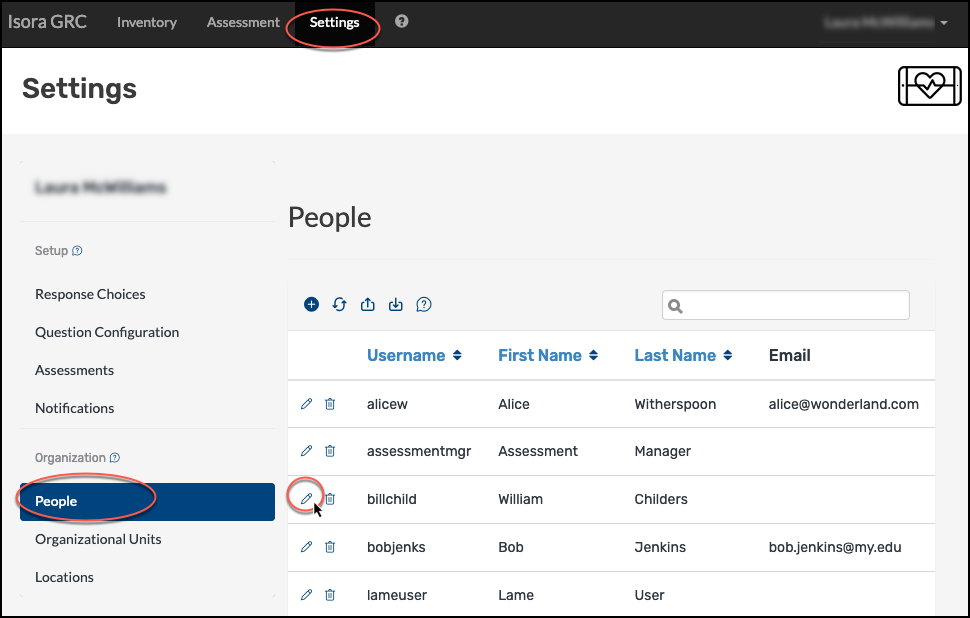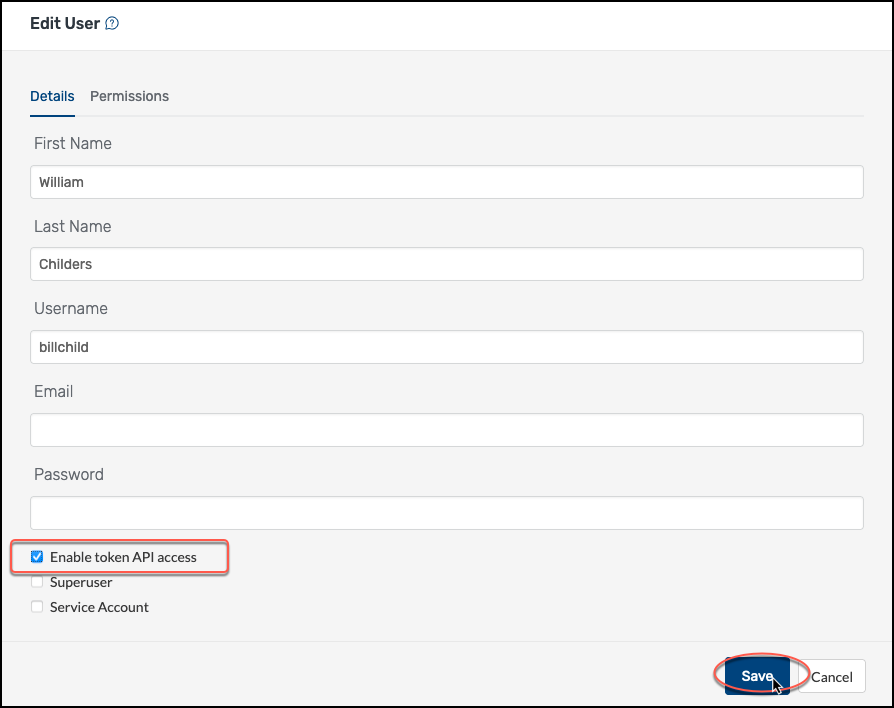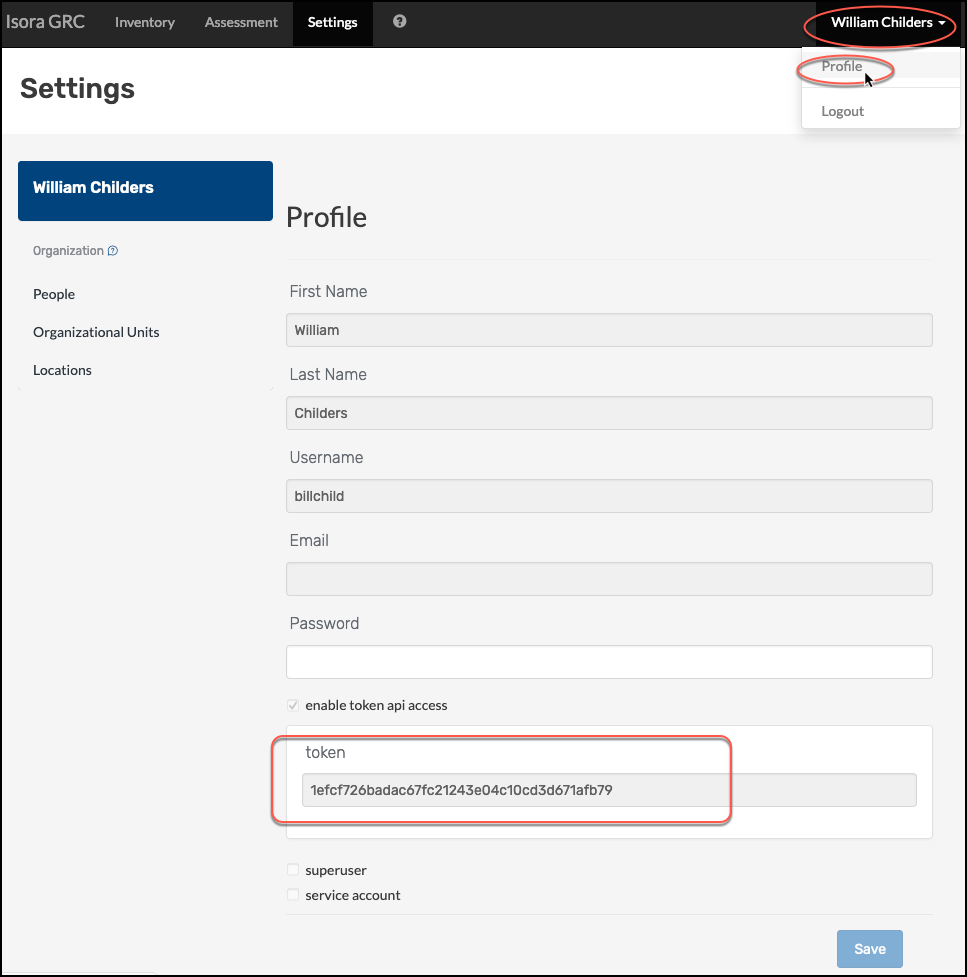The API of Isora GRC itself is always enabled. Before an individual user can successfully invoke the API, however, Isora GRC needs to generate an authentication token for that user. If you’re an ordinary user, you’ll need to request API access from your local Isora GRC administrator. If you’re a super-usersuperuser, then follow the steps below to modify a user to add API access.
- Navigate to your Isora GRC URL and log into the
Log into Isora GRC’s web interface.
Go to the
orgs moduleSettings page and click
the “manage people” link.on People, under the Organization section. Locate the user you wish to modify and click the pencil button next to the name to edit the user.
ClickIn the Edit User dialog, click the checkbox to
“enable“Enable token
apiAPI access,” then click
the “save” buttonSave.
Note: the “enable signature api access” option is an experimental feature which is not supported at this time. In the future, if implemented, this option would allow a user to encrypt API calls with a signature.After clicking the “save” button, the newly generated token is revealed in the window.Now, when the user views their own profile, they will see the token shown. (A superuser could also view the token by viewing the user’s info in the Edit User dialog.)
You can now copy and paste this token from the web interface and save it for use in API calls.Be aware that if you later remove a user’s API access and add it again, a new token will be generated each time.
Next: Test2.3 API structure overview
...
| hidden | true |
|---|
...