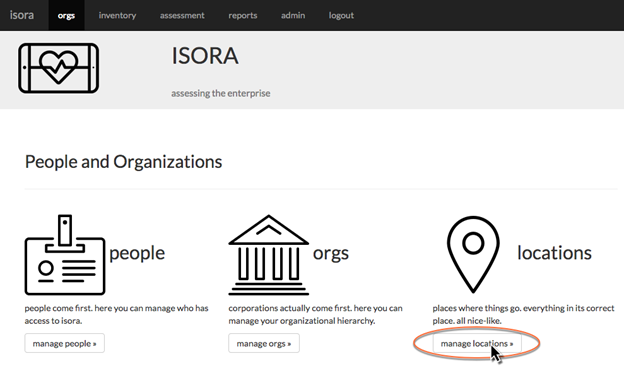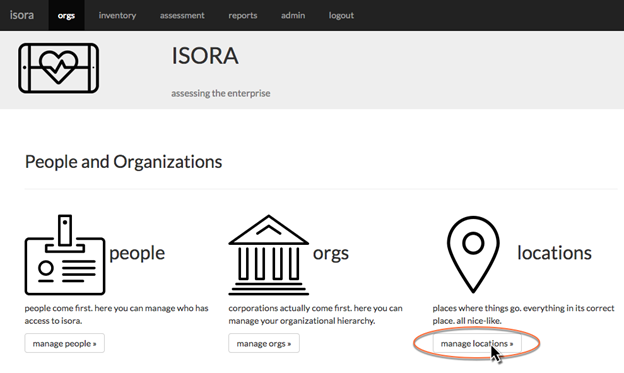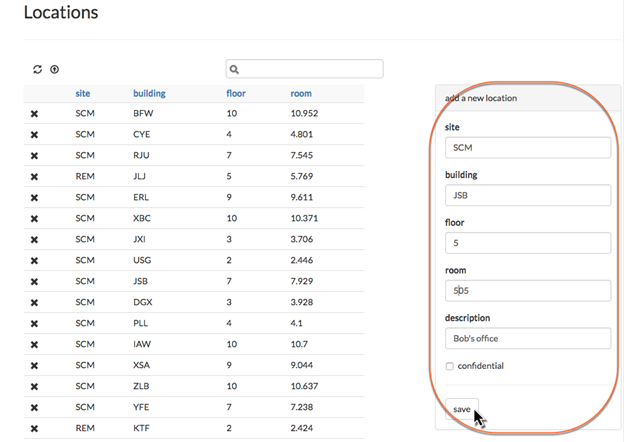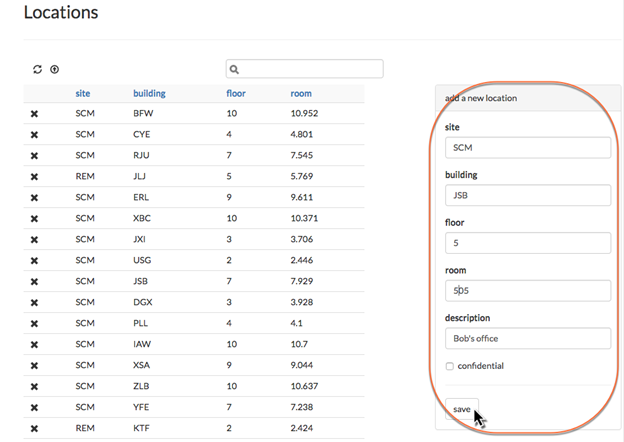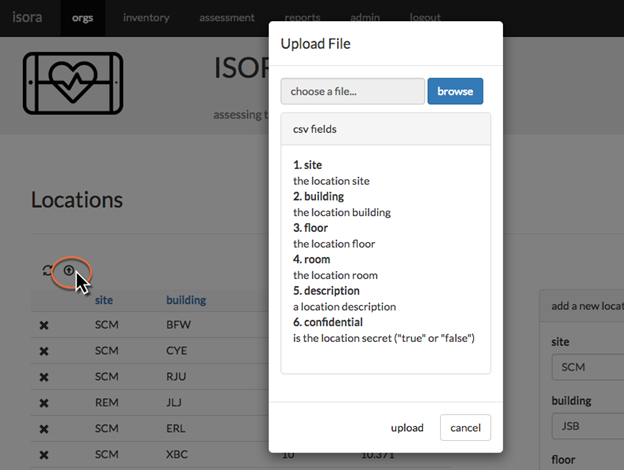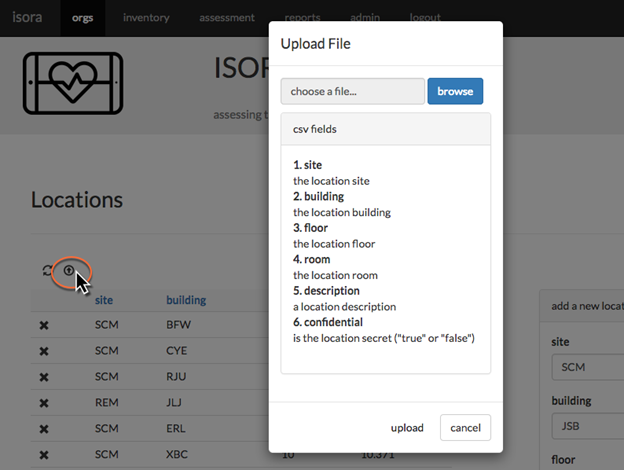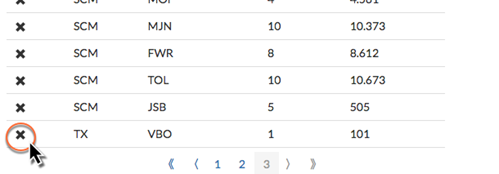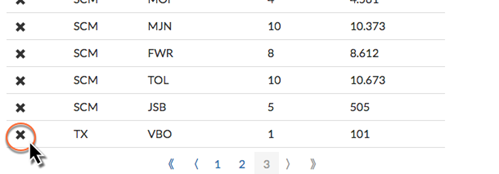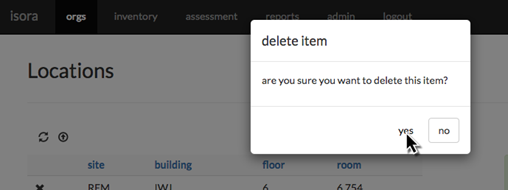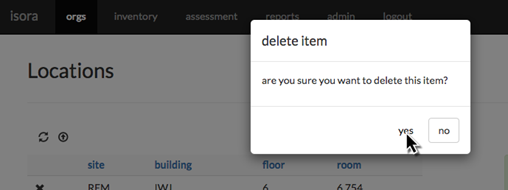...
To start, click the “manage locations” link from the orgs module.
To add a location, fill in the “add a new location” form and click “save.”
You may have locations which exist, but their location is a secret. This is the purpose of the “confidential” checkbox. If someone entering inventory data indicates the location of an item to be a confidential location, they can do so and the location will validate correctly. But if they try to search for a location with that name, it won’t show up. Superusers will see confidential locations in the table under the manage locations page, but ordinary users won’t.
You can upload multiple locations at once using a CSV file, with each line consisting of a site descriptor, building name, floor, room, description and “true” or “false” value for the confidential field.
To remove a location, on the manage locations page, click the X next to the location you want to remove. Then click “yes” in the confirmation dialog that pops up.
Next:
| Page Properties | ||
|---|---|---|
| ||
|
...