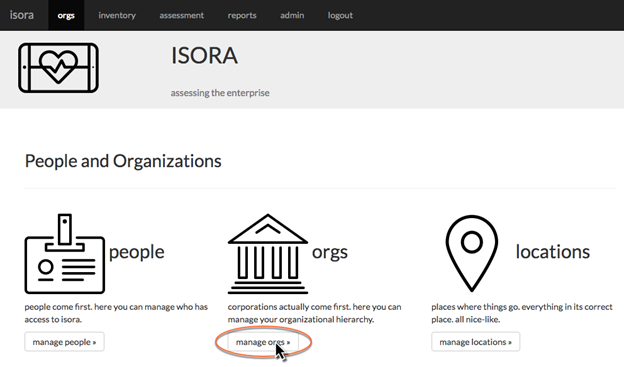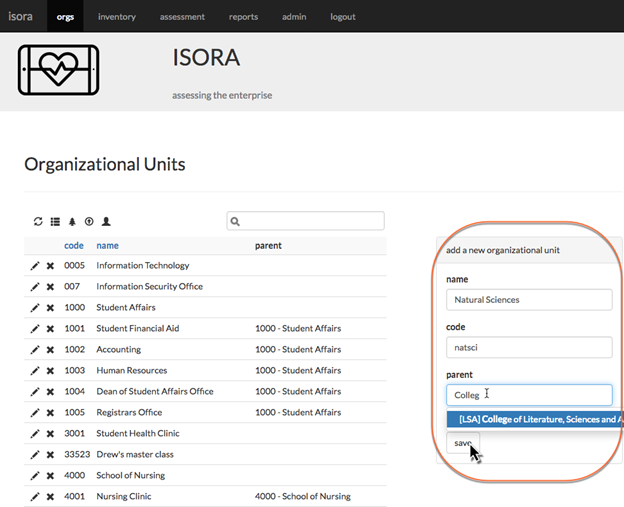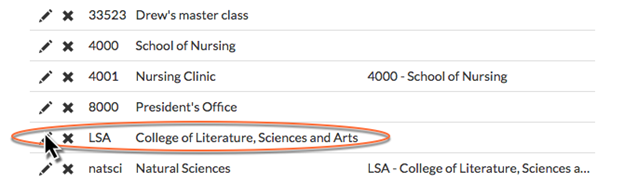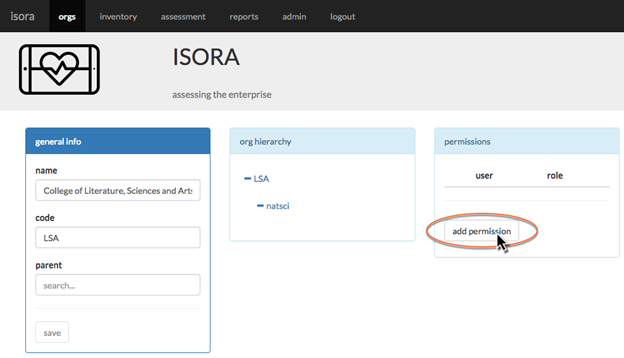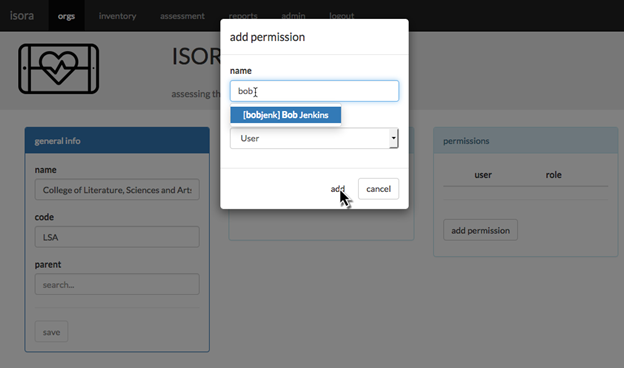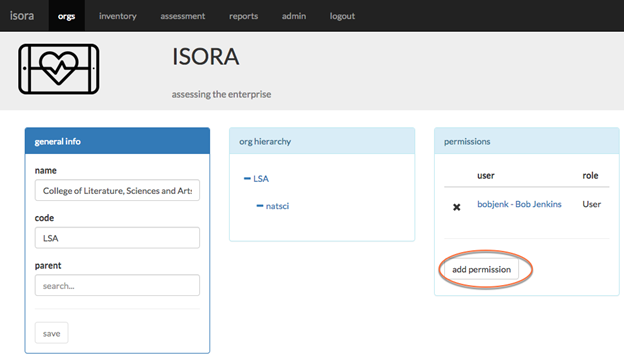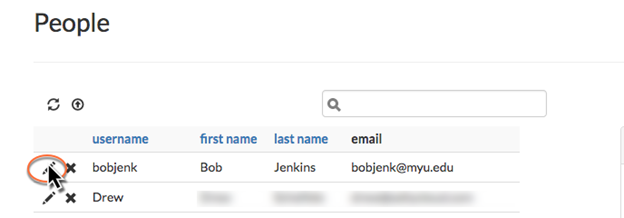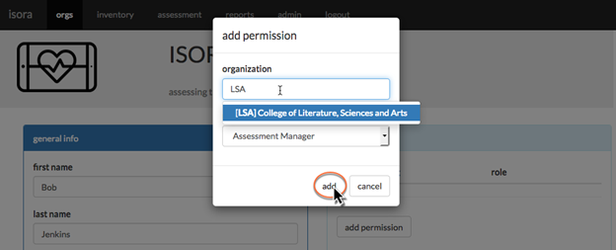/
2.3.2 Adding organizational data into Isora GRC
2.3.2 Adding organizational data into Isora GRC
- From the orgs module, click the “manage orgs” button.
- Next, start adding organizational units (OUs). Fill in the “add a new organizational unit” form and click the “save” button.
Note: If the OU has a parent, you can start typing in the parent field and it will search existing OUs and give you some options. - To add a user to an OU, locate the OU in the table on the Organizational Units page and click the edit button.
- Next, click the “add permission” button.
- In the pop-up, fill in the name of the person you want to add to the OU, and choose a role from the drop-down list. Then click “add.”
- The permission is now shown on the edit page for the OU. You can click “add” again and add as many people to the OU as you need. Each person you add needs to have already been defined to Isora GRC first.
- Use the steps above to add people to your organizational units. If surveys are going to be signed off by organizational unit heads, then each OU should have an organizational unit head.
- You can also add people to OUs by clicking on “manage people,” and editing an individual.
- Click the “add permission” button.
- In the pop-up form, enter the OU, choose the role from the drop-down list, and click “add.”
- Unit-level questions and host categorization questions (for hosts that belong to a certain OU) can be answered by anyone with OU head, assessment manager or IT staff authority for the OU. Host categorization for a specific host can also be done by any Isora GRC User who is specified in the Owner, IT Contacts or User fields of that host.
Next: 2.4 Importing inventory
, multiple selections available,
If you can't find what you are a looking for and need support, email support@saltycloud.