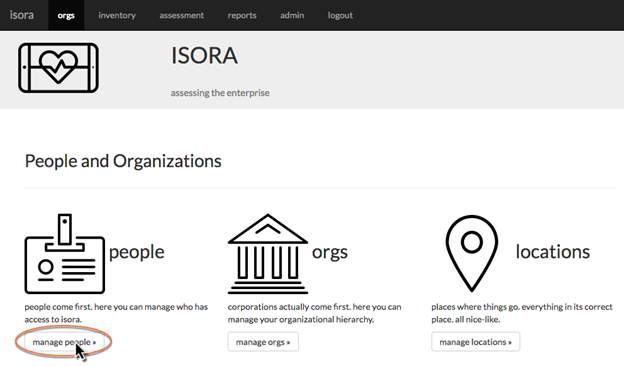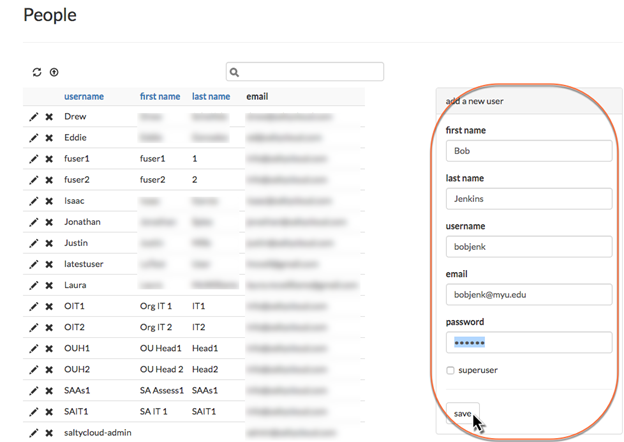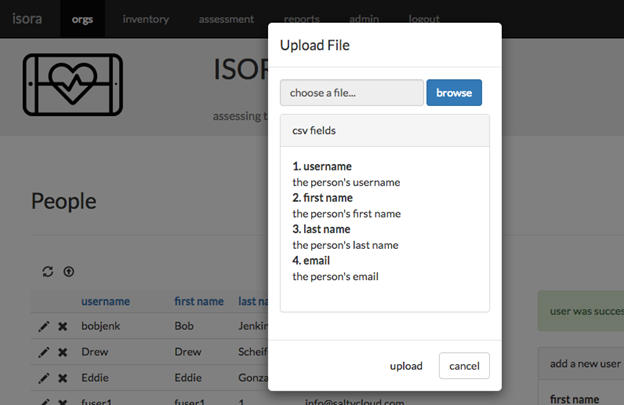/
2.3.1 Adding people to Isora GRC
2.3.1 Adding people to Isora GRC
- Navigate to the orgs module and click the “manage people” button.
- On the right-hand side, fill in the “add a new user” form with the desired information for your new user and click the “save” button.
Note that the password field is only required for a local user; if none is specified, then Isora GRC will attempt to use LDAP/AD to authenticate the user.
If any user needs to have administrative privileges, you can click the “superuser” checkbox when you add the user. You can also add this capability later. Do not give superuser authority to anyone other than Isora GRC administrators. - You can also click the upload button to upload details about multiple users at once using a CSV file.
- Repeat these steps until you have added the users you need.
Next: 2.3.2 Adding organizational data into Isora GRC
, multiple selections available,
If you can't find what you are a looking for and need support, email support@saltycloud.