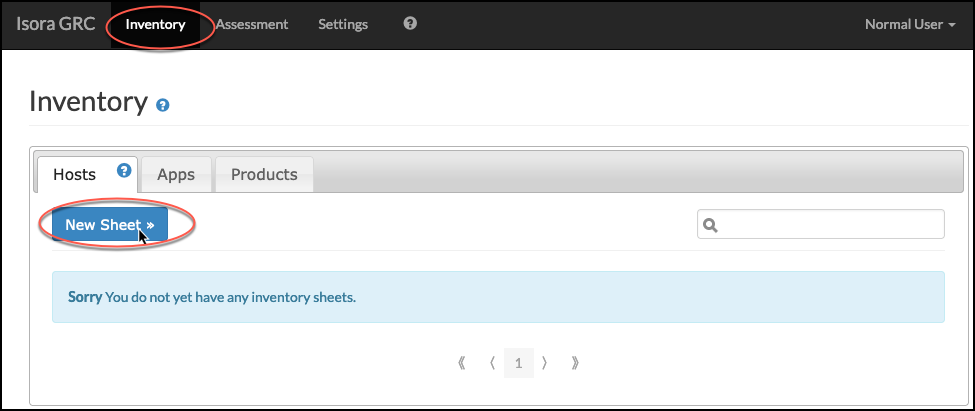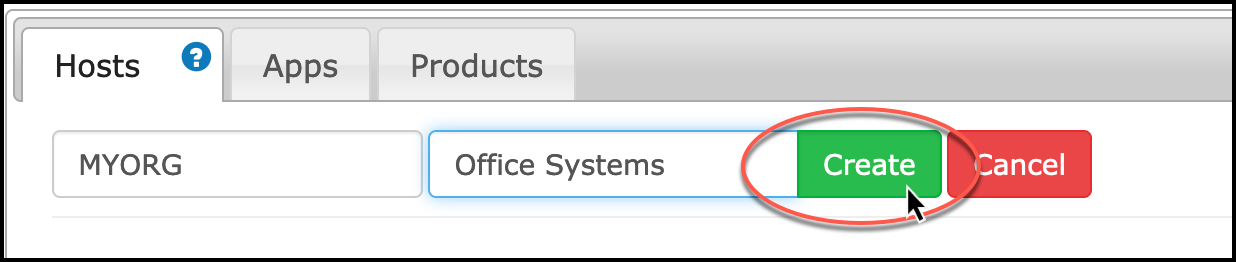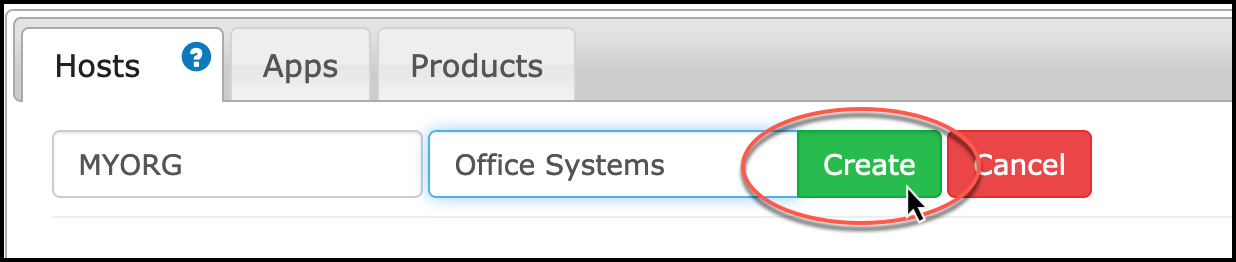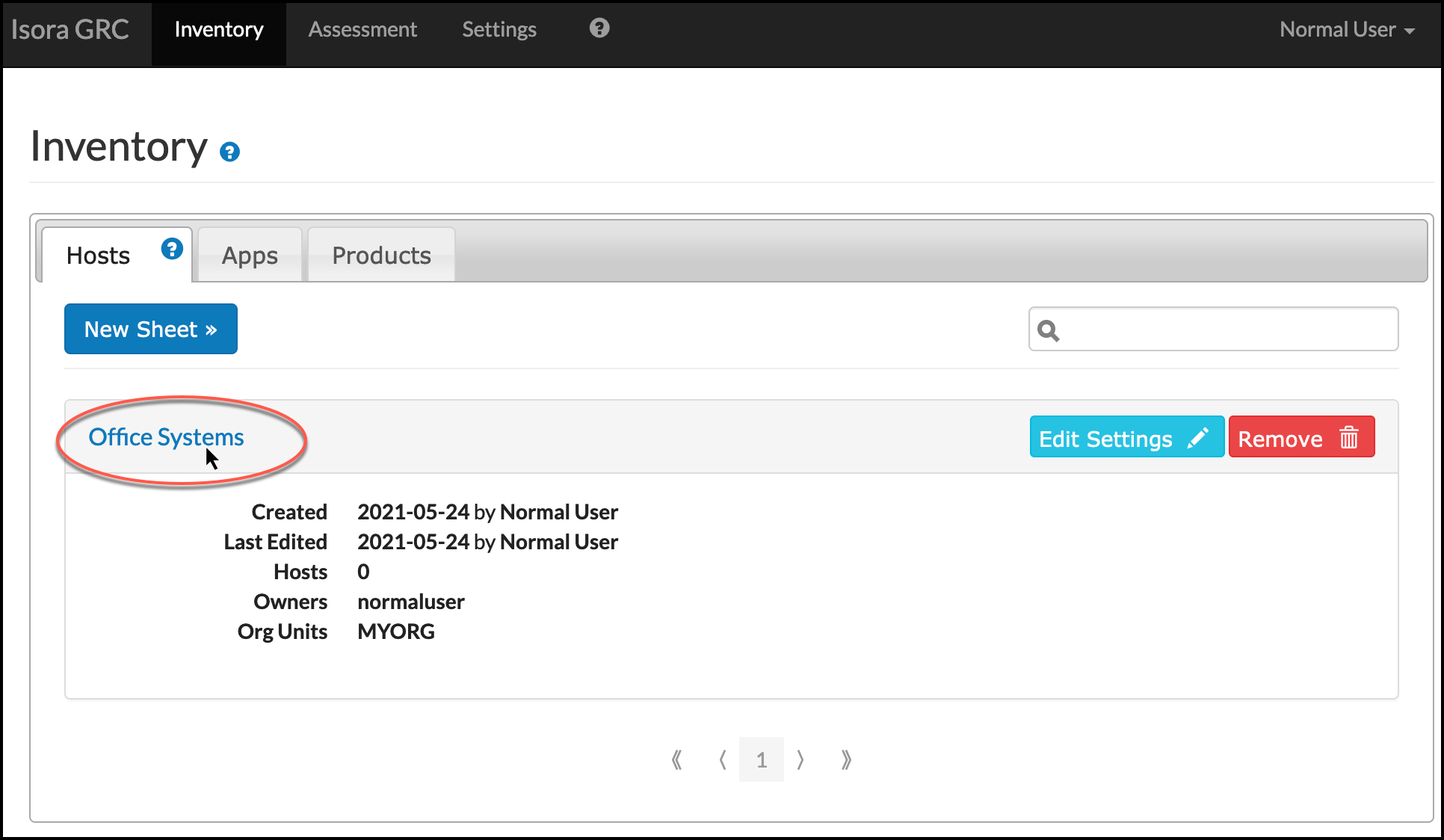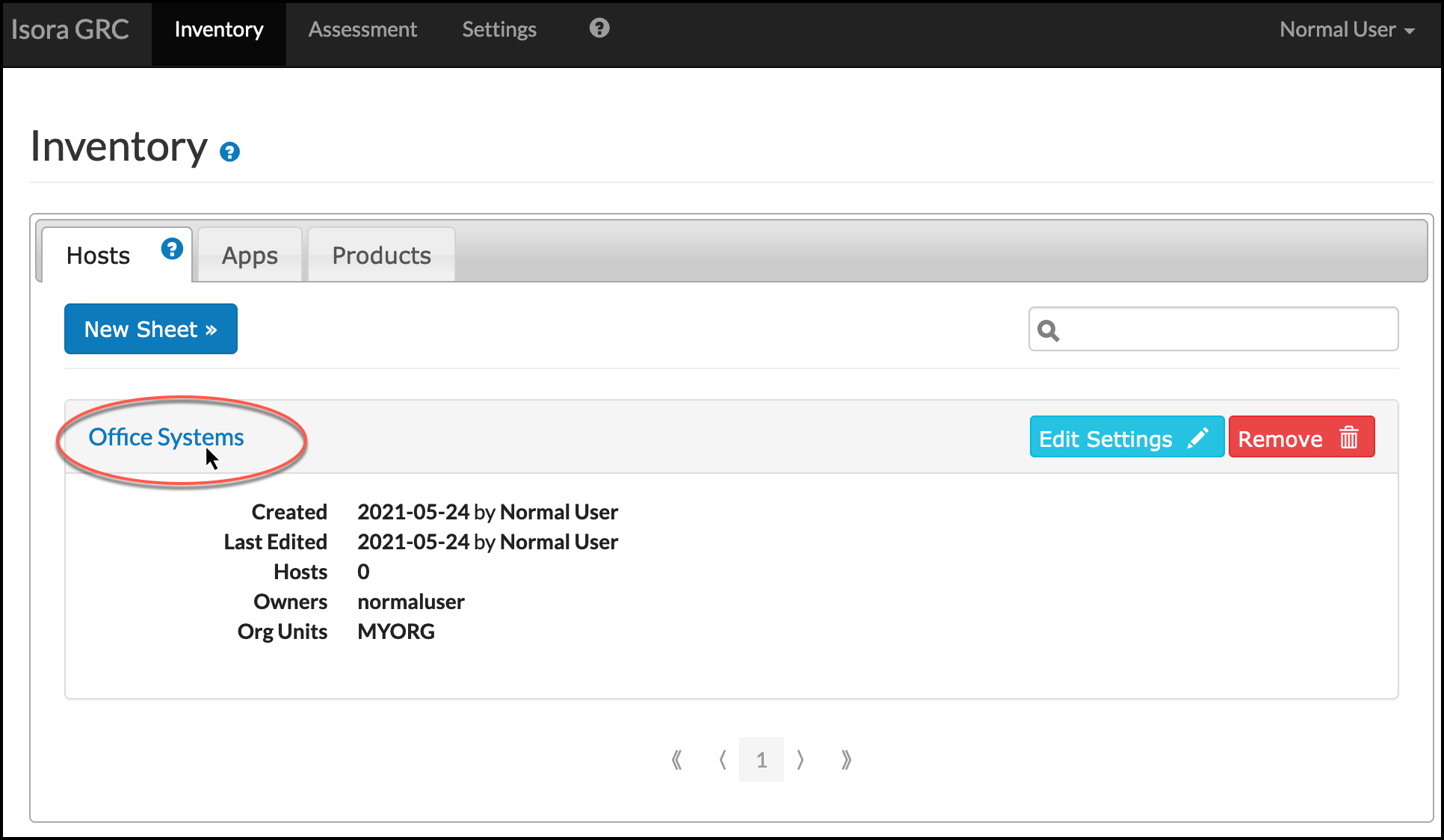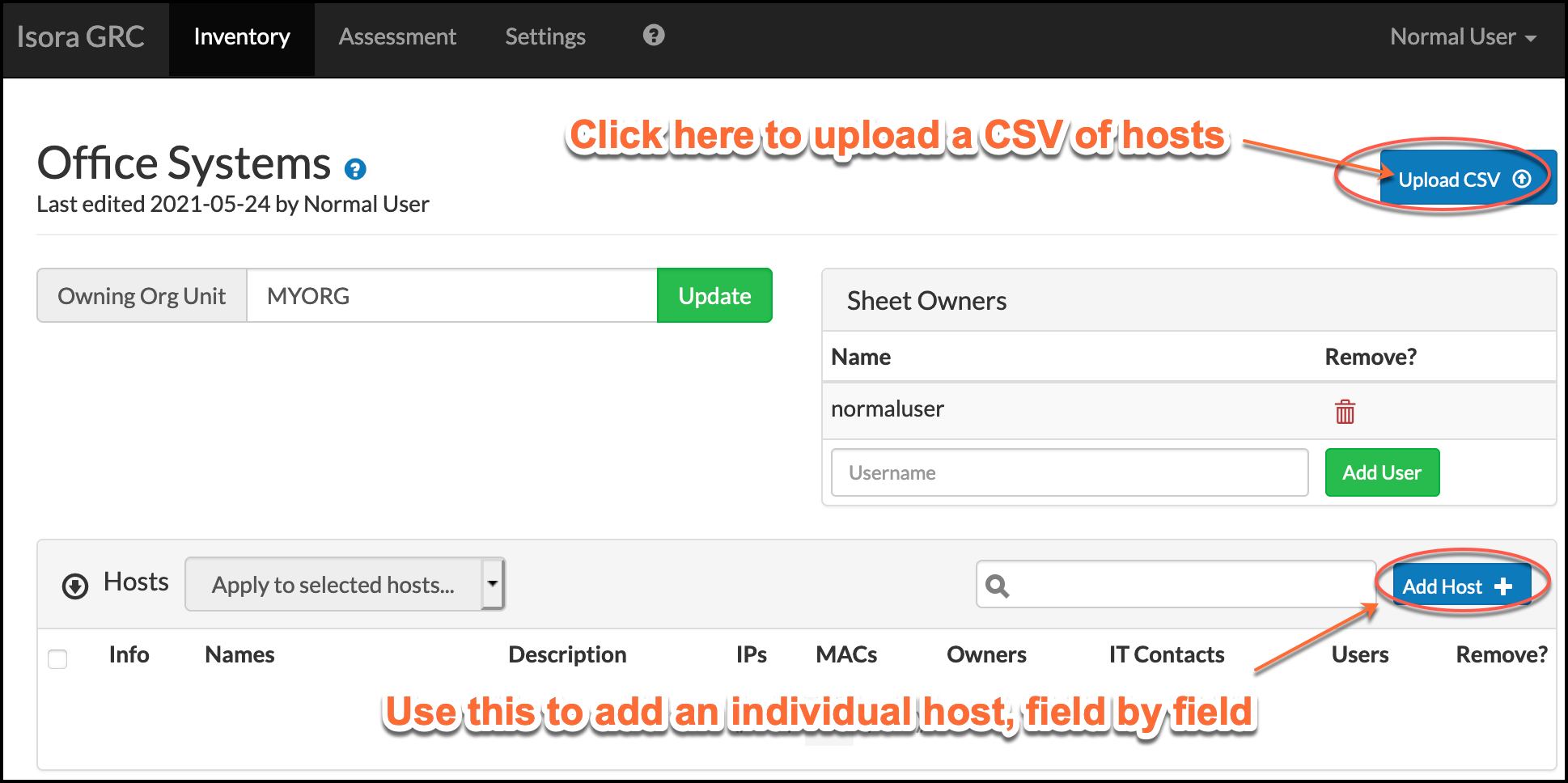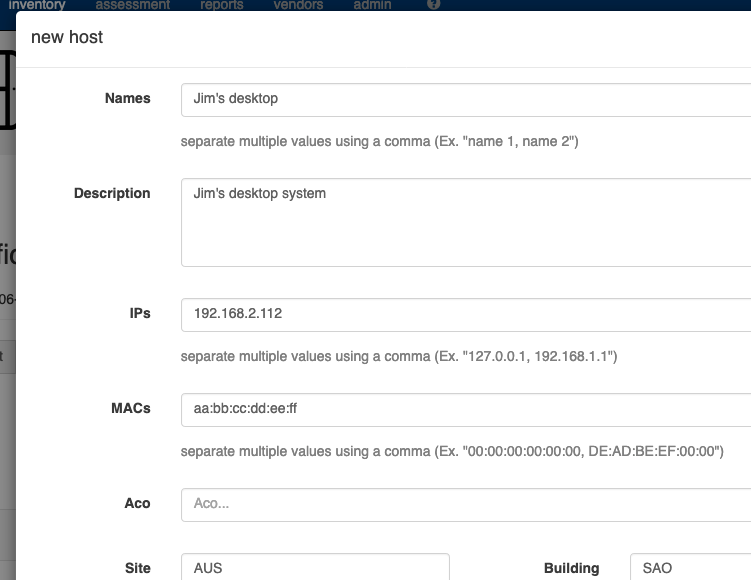...
Log into Isora GRC.
Go to the Inventory page and stay on the Hosts tab.
If you don’t have an existing sheet to use, click the New Sheet button.
Enter the code for the owning OU (you must have a role in the OU) and assign a name to the sheet, then click Create.
The sheet automatically opens for editing.
If you need to add to an existing sheet, click the name of the sheet in the list on the Hosts tab of the Inventory page.
In the page to edit or view the sheet, you can use a button to upload a CSV containing information about multiple hosts. Or you can add individual hosts, one at a time.
See also: CSV Upload Reference Information
To add a single host, click the Add Host+ button. Then fill out the information on the page and click “Save” at the end. You should probably also add yourself as a User or Owner , Owner and/or IT Contacts entry if you’re adding a system that you are responsible for, otherwise you won’t be considered a host delegate and you won’t be able to answer host categorization questions for that host.
Because there are so many fields, if you wish to upload multiple systems using a CSV, it is recommended to first download the CSV template.
...