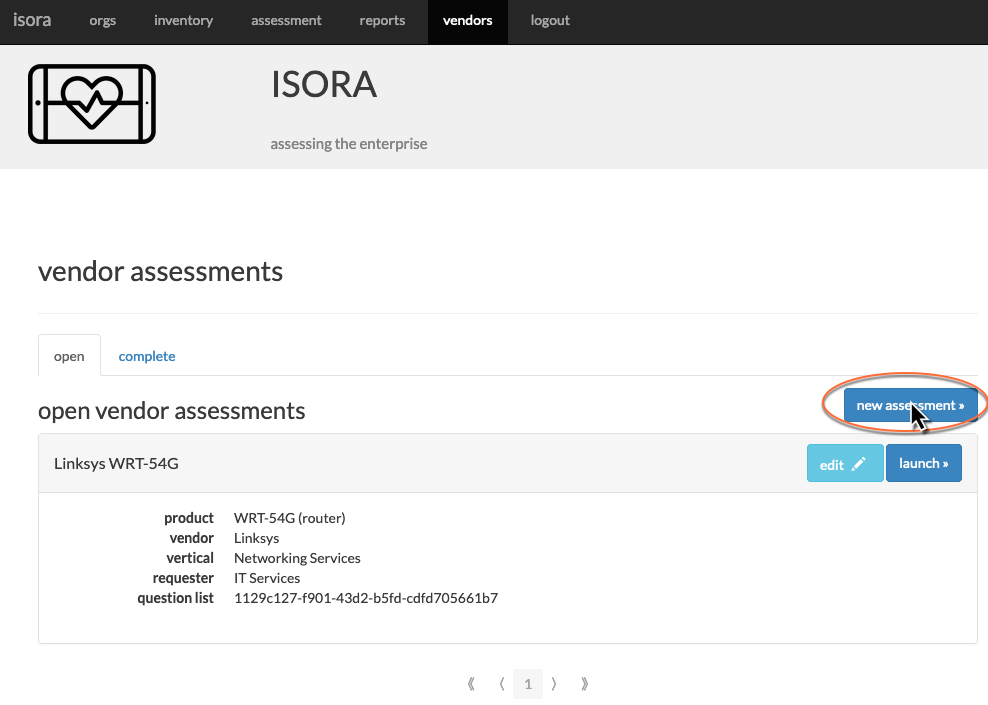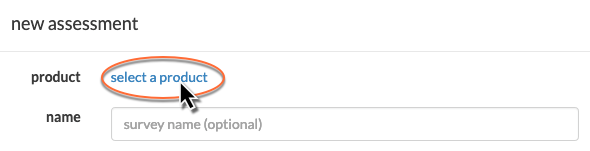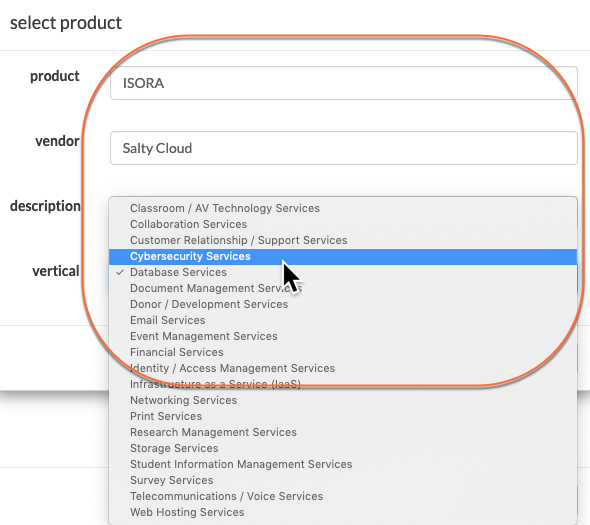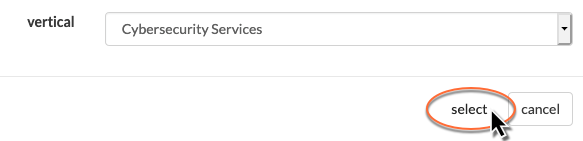- In the open assessments tab, click the “new assessment” button.
- Click the “select a product” link.
- Fill in the form, choosing an appropriate vertical (Note that the vertical choices are customizable- see Isora GRC Customizable Picklist Label Values).
- Click the “select” button.
- You are returned to the new assessment entry box. If you realize you made a mistake, you can go back and re-enter the product info using the refresh button in the upper right corner. Fill in the rest of the fields.
...