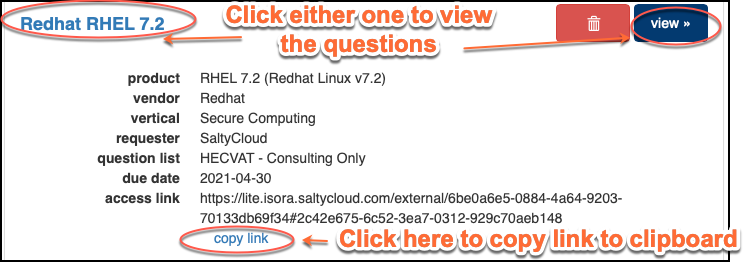In the open assessments tab, you can see a list of assessments that have been created by your organization but either haven’t been launched yet, or haven’t been completed.
3.2.1 Editing an Open Assessment
To view open assessments, expand the Vendor Assessment header.
To edit an open (and unlaunched) assessment, click the “edit” button next to the product name.
In the “edit assessment” window, you can make changes as needed. You can even re-enter the product info by using the circle arrow button in the upper right-hand corner. Don’t forget to click “save” when you’re finished.
3.2.2 Launching an Open Assessment
To submit an assessment for vendor completion, click the “launch” button.
Once launched, you are provided a URL for the vendor to use to fill out the assessment. You can copy and paste this URL to share it with the vendor. If you specified a password for the assessment, make sure you have a way to also share the password with the vendor. If you lose track of the URL, you can always come back into the open assessments tab and find the URL again.