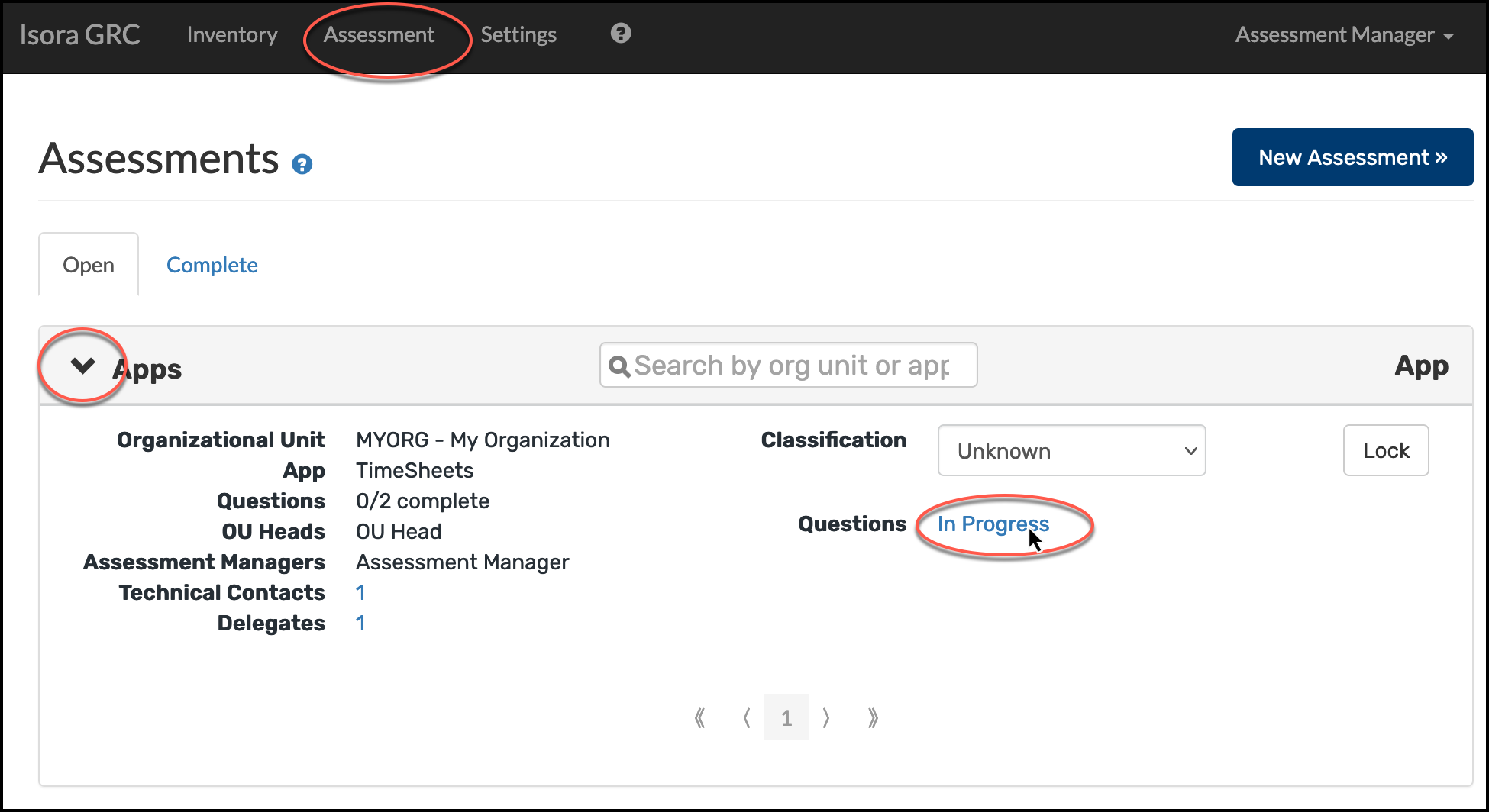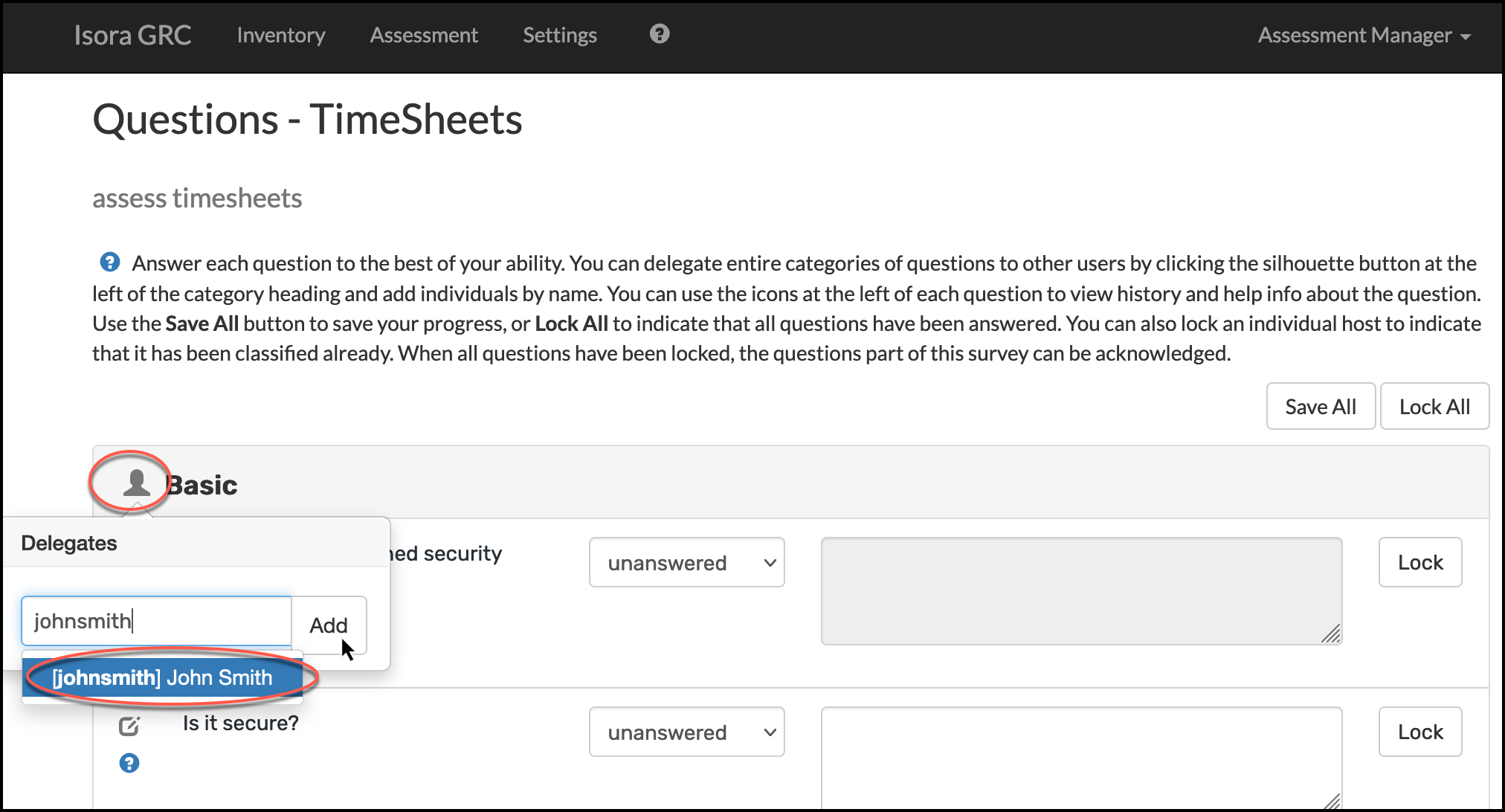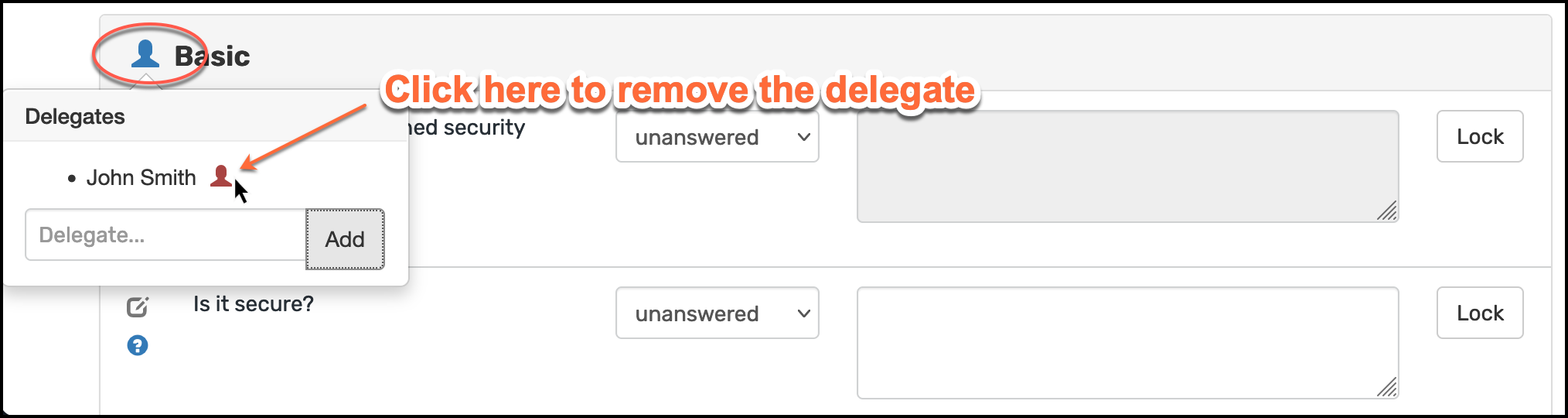This information is for Assessment Managers and IT Staff.
During an active assessment, you may want to delegate questions to users who would not ordinarily be able to access the survey (users who don’t have assessment manager or IT staff role in the target OU). You can delegate on a per-category basis, not the individual question basis.
On the Assessment page, expand the relevant assessment series and click on the In Progress link for the app or unit questions.
Click the silhouette icon next to the name of the question category you want to delegate.
In the popup, start typing the name of the user you want to delegate these questions to. Then click the Add button.
If you click the silhouette icon again, you can see a list of delegates. You may delegate questions to multiple users. If you click the red silhouette icon next to a user’s name, you can remove that person from being a delegate.
When someone named as a delegate logs into Isora GRC, they will see the assessment series listed on the Assessment page and can click through to the questions. However, they won’t see all of the questions on the survey- they will only see the categories that were delegated to them.
See also: Users: How to Delegate Hosts