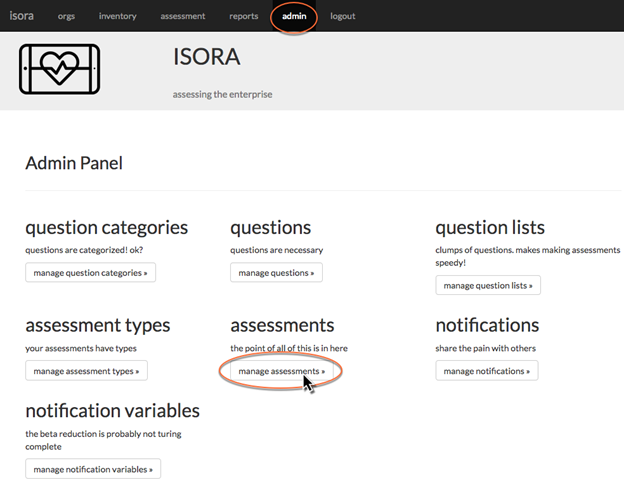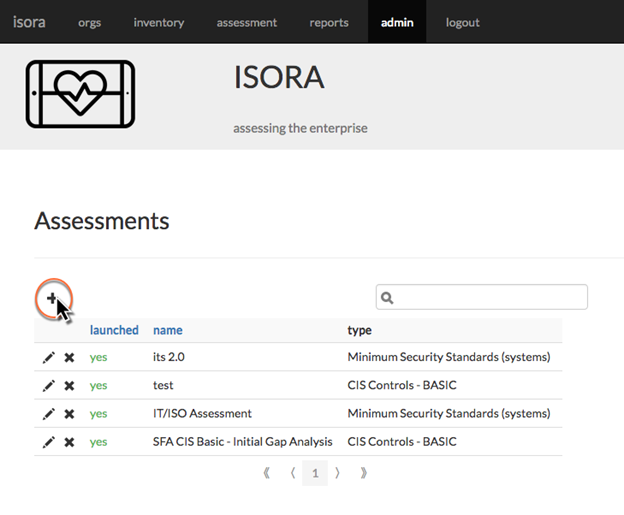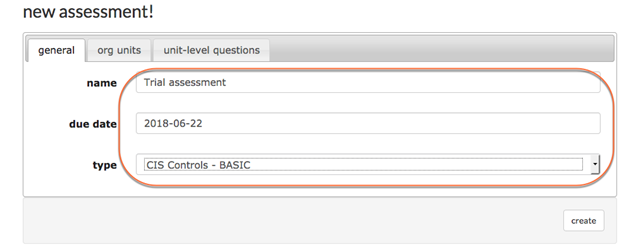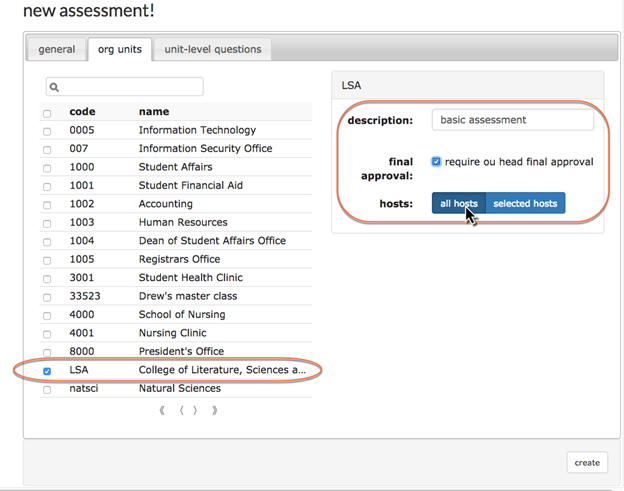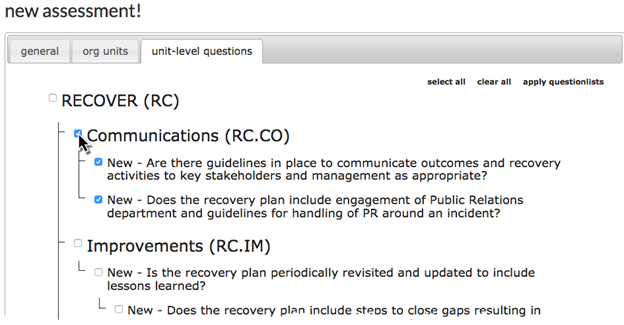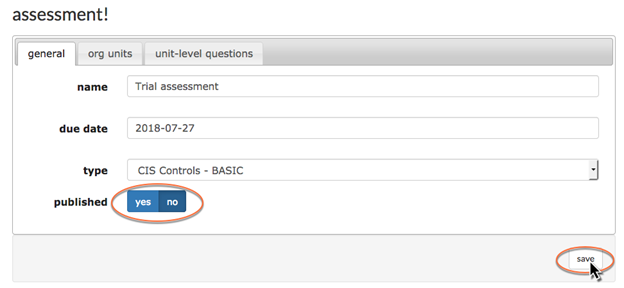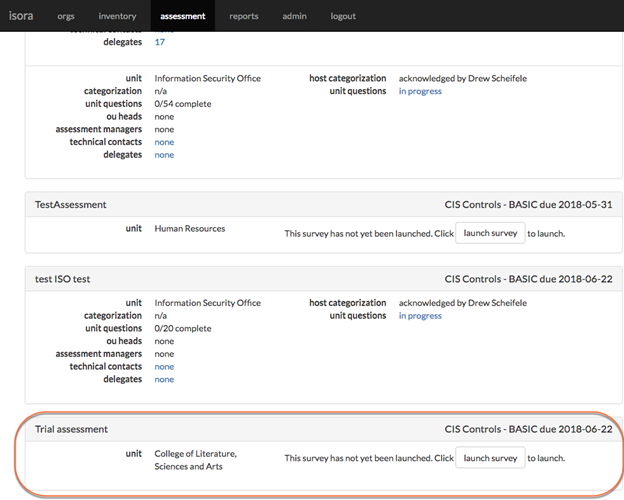Now that you have data about people and inventory in Isora GRC, you can get started with assessments.
You can follow these steps to perform a very basic assessment, then read the rest of the document later to get more details about how to use each module of Isora GRC.
Start by accessing the admin module of Isora GRC. From there, click the “manage assessments” button.
Click the plus sign to add a new assessment.
Assign the assessment a name and due date, then choose an assessment type from the drop-down list. Your instance of Isora GRC may be pre-populated with a number of default assessment types.
Click the “org units” tab and use the checkboxes to select one or more organizational units which will be part of the assessment. As you click each one, a box which pops up on the right-hand side allows you to customize some aspects of the assessment for that organizational unit. By default, the survey which is going to be created will require final approval by the OU head and all hosts that belong to that OU will be included in the survey.
Click the “unit-level questions” tab to select unit-level questions for this assessment. The questions are grouped based on the types of assessments they are typically used for. Use the check boxes to choose one or more questions to include.
Finally, click the “create” button at the lower right-hand corner of the form. You can revisit the earlier tabs if you want to review your work before you create it.
Choose “yes” to publish the assessment and click the “save” button.
Once you have published the assessment, it will show up in the assessment If you do not publish it now, you can do so later.
Now that the assessment has been published, each OU head or assessment manager can fill out or delegate surveys to complete the assessment.
To build more customized assessments, you will need to spend more time working in the admin module. The rest of this document goes into more detail about how to use each module of Isora GRC.