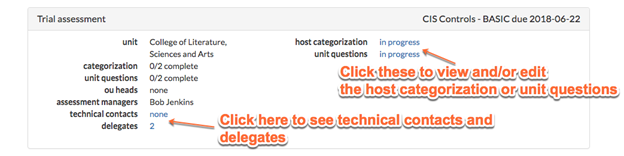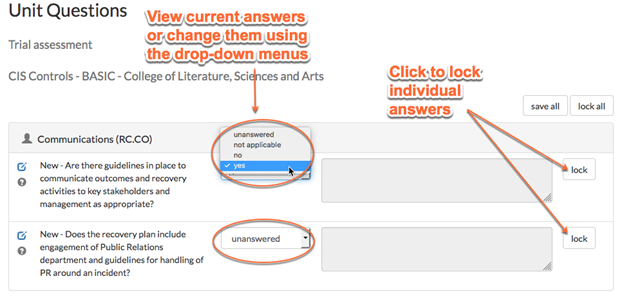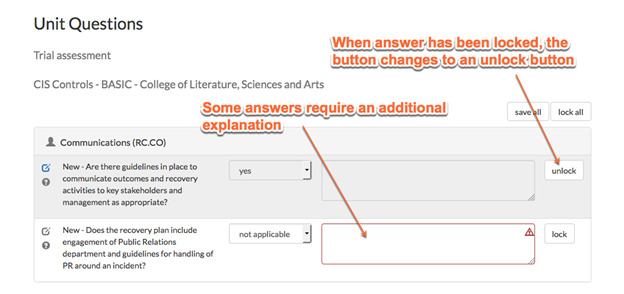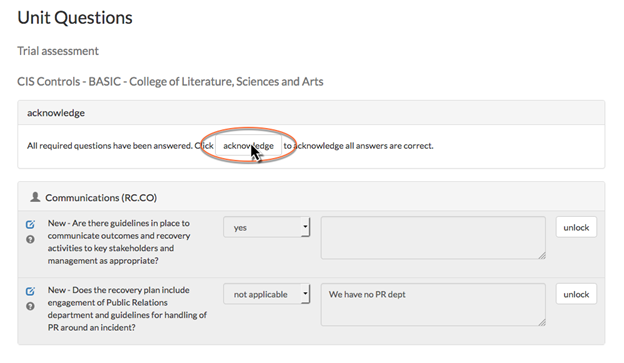5.2 Viewing Survey Progress
Once a survey has been launched, you can view the survey in more detail to see what progress has been made, or even fill out the survey yourself from the assessment module.
Clicking the “in progress” link for the unit questions brings up the unit questions survey. You can view the existing answers, edit them and save or lock answers. “Locking” an answer implies this is the final answer. Surveys cannot be signed off as final until all answers have been locked.
If you need to change a locked answer, you can click the “unlock” button. Some answers require additional explanation in the text box.
Once all of the answers have been locked, the survey is ready to be finalized. Click the “acknowledge” button to do so.
You can do the same thing with the host categorization survey. Once all surveys have been acknowledged, the assessment is considered completed.
Next: 6. Using << reports >>
Related content
If you can't find what you are a looking for and need support, email support@saltycloud.