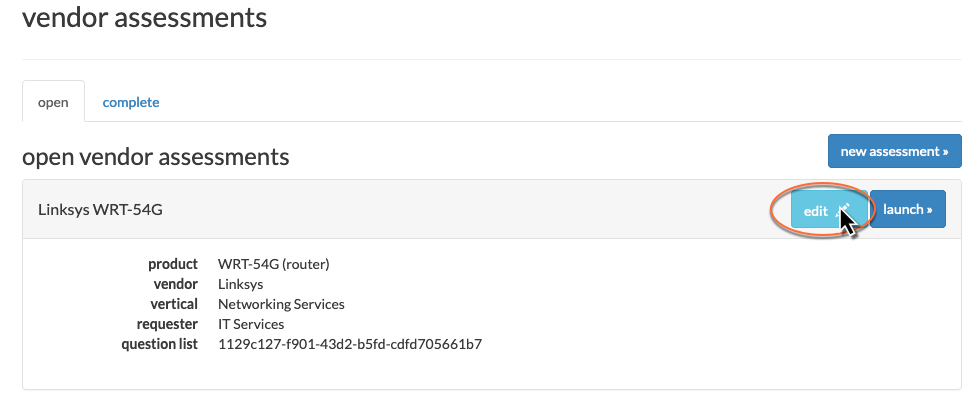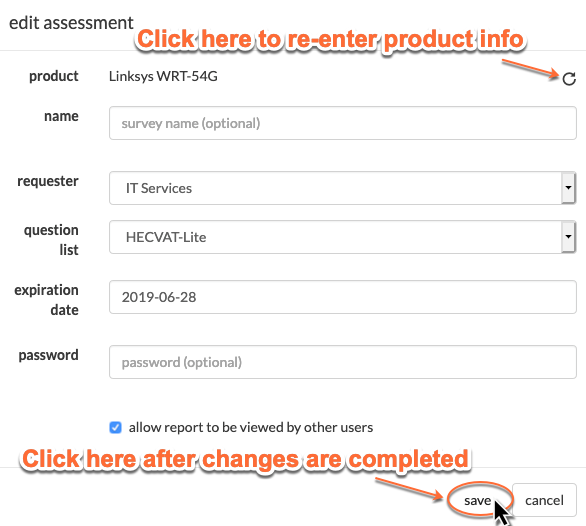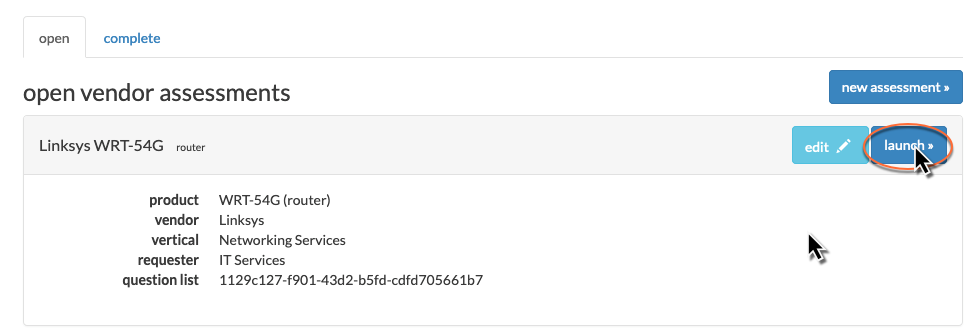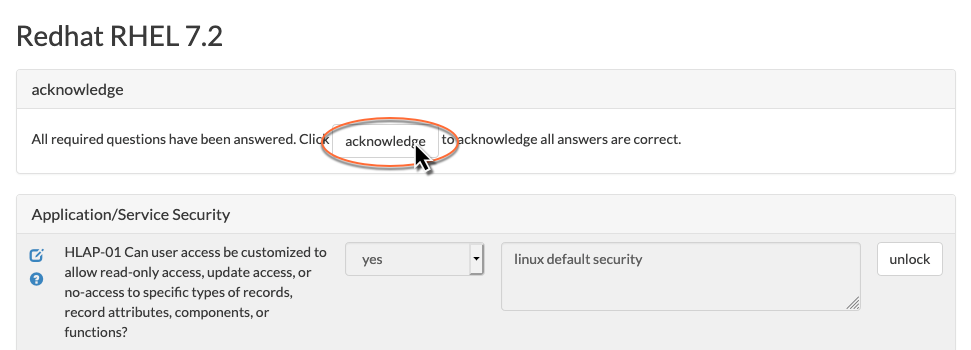7.2 Working With Open Vendor Assessments
In the open assessments tab, you can see a list of vendor assessments that have been created by your organization but either haven’t been launched yet, or haven’t been completed.
- To edit an open (and unlaunched) assessment, click the “edit” button next to the product name.
- In the “edit assessment” window, you can make changes as needed. You can even re-enter the product info by using the circle arrow button in the upper right-hand corner.
- Don’t forget to click the “save” button after changes are completed, or “cancel” if you change your mind. To submit an assessment for vendor completion, click the “launch” button.
Once launched, you are provided a URL for the vendor to use to fill out the assessment. You can copy and paste this URL to share it with the vendor. If you specified a password for the assessment, make sure you have a way to also share the password with the vendor. If you lose track of the URL, you can always come back into the open assessments tab and find the URL again.
If you happen to fill out a vendor assessment yourself, the assessment can only be completed once all of the answers have been locked. At that point, a message will pop up at the top of the assessment where you can click the “acknowledge” button to indicate correctness and completion.
At this point, the assessment will show as completed.
Next: 7.3 Working with completed assessments
Related content
If you can't find what you are a looking for and need support, email support@saltycloud.